If you’re looking to connect Spoki App with other tools or apps, you’ll need to generate an API Key. Here’s how you can do it:
Step 1: Log in to Spoki App
Start by logging into your Spoki App account using your username and password. Once logged in, you’ll land on your dashboard.
Step 2: Find Integrations
Look for ‘Integrations’ in the main menu or settings of Spoki App. It’s where you manage connections with other services.
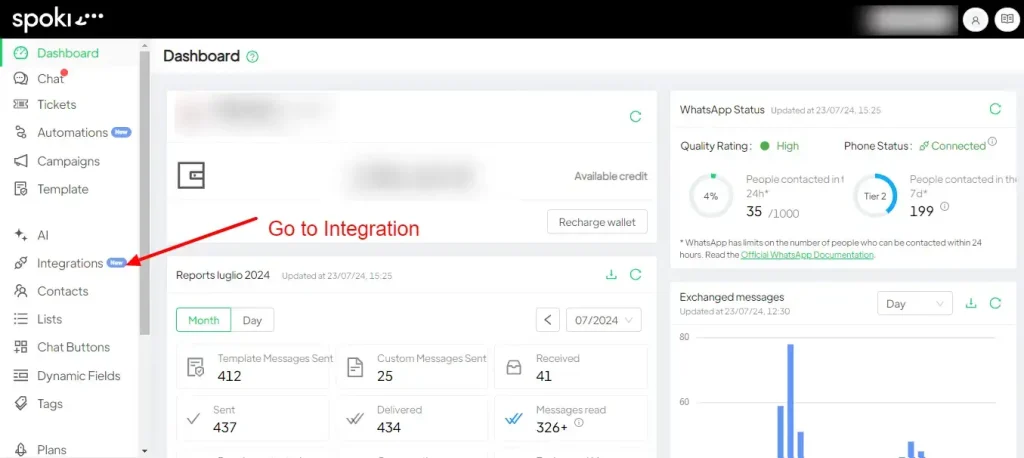
Step 3: Choose API
Under Integrations, select ‘API’. This will take you to the page where you manage your API settings.
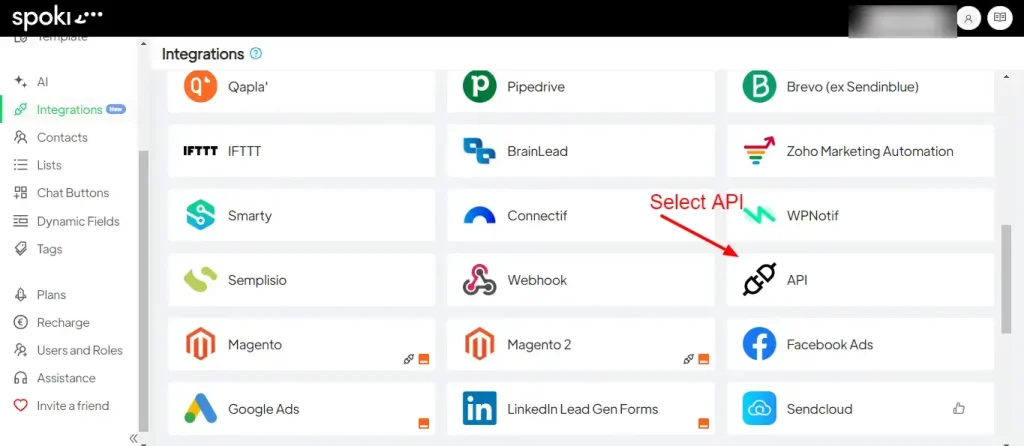
Step 4: Request Your API Key
Next, click on the option to request an API Key. You might need to explain why you want to use the API, so provide a brief description of your project or use case.
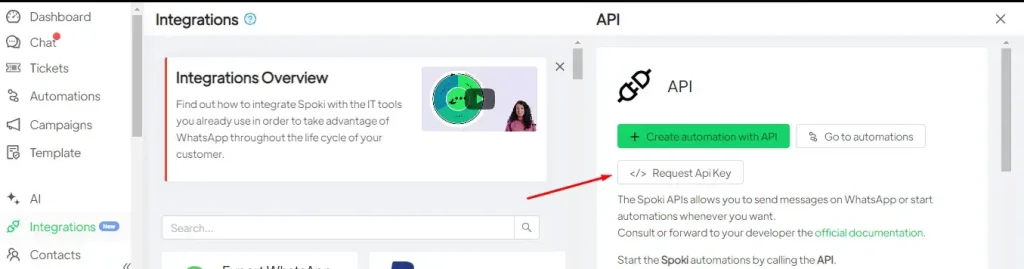
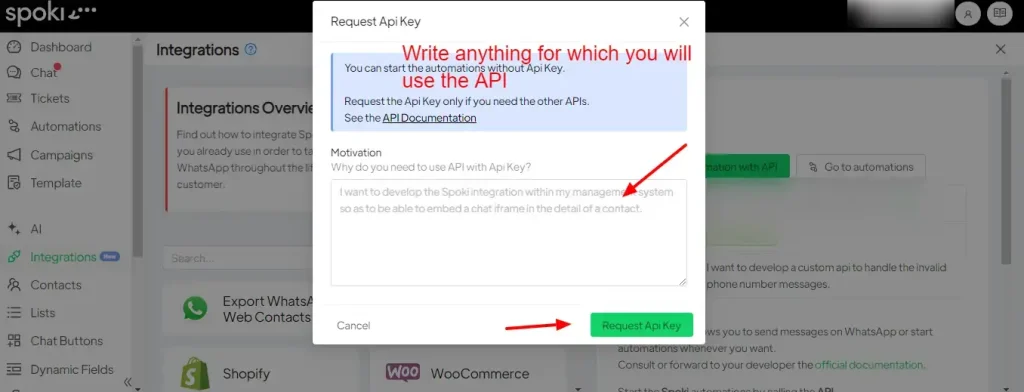
Step 5: Get Your API Key
Once your request is approved, your API Key will be generated. It will either show up on the screen or be sent to your email address linked with Spoki App.
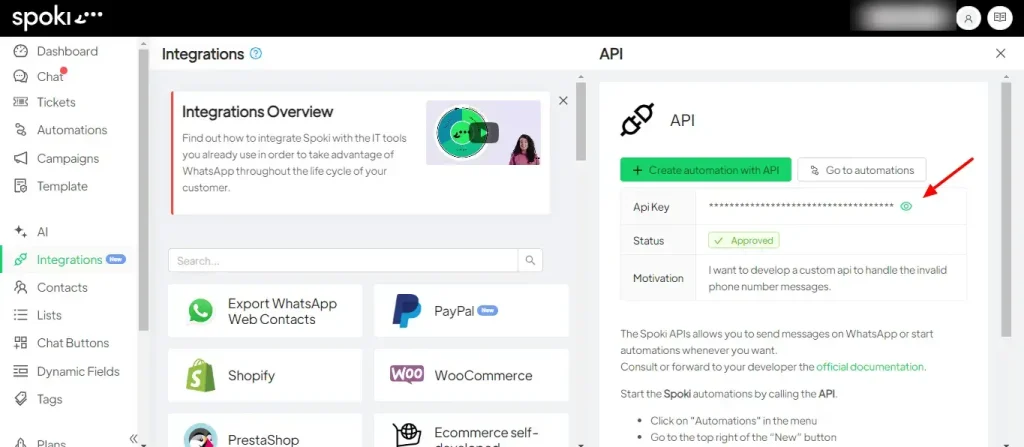
About API Key Security:
Remember to keep your API Key safe and private, just like a password. It allows access to Spoki App’s features via its API.